Size Matters: Why is it Necessary Yo Optimize Your WordPress?
 When it comes to code efficiency and data optimization, WordPress is one hardboiled egg. Unfortunately, WordPress does not come fully optimized out of the box, but a few optimization techniques and plugins will spare you a fair share of headbanging. When a person lands on your site, you only have a few seconds to gain his attention, and with slow loading time, you’ll lose him before you even got the chance, this is the fate that we will like to help you avoid. This all can be dealt with few optimization plugins & techniques, which will certainly lead to better interface and maximum speed.
This is a comprehensive guide that will guide you through the core heart of the problem, we have cataloged some of the best techniques to fully optimize your WordPress site that will drastically increase your website’s performance. Without further ado, let’s jump to the core of the matter:
When it comes to code efficiency and data optimization, WordPress is one hardboiled egg. Unfortunately, WordPress does not come fully optimized out of the box, but a few optimization techniques and plugins will spare you a fair share of headbanging. When a person lands on your site, you only have a few seconds to gain his attention, and with slow loading time, you’ll lose him before you even got the chance, this is the fate that we will like to help you avoid. This all can be dealt with few optimization plugins & techniques, which will certainly lead to better interface and maximum speed.
This is a comprehensive guide that will guide you through the core heart of the problem, we have cataloged some of the best techniques to fully optimize your WordPress site that will drastically increase your website’s performance. Without further ado, let’s jump to the core of the matter:Optimization Technique 1: Optimize Images With WP Smush Plugin.
First, you will need to download WP Smush, you can do that from here [download-wp-smush] Now, navigate to your left panel of your WordPress site, and open the “Media” section in the options. On the next screen, make sure you have check-in in the box in front of “Auto-Smush Image on Upload” option.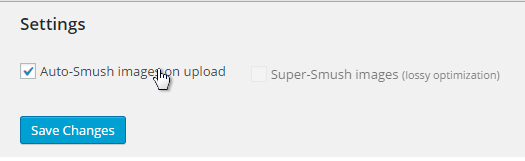 Upon doing so, WP Smush will begin optimizing all the images you upload on your site.
In next segment, you need to Smush every image file in the Media Library, you can do that by simply clicking on “Bulk Smush 50 Attachments” option. By default, WP Smush offers a limit of only 50 attachments, for next 50 attachments, you will need to revisit the page.
Upon doing so, WP Smush will begin optimizing all the images you upload on your site.
In next segment, you need to Smush every image file in the Media Library, you can do that by simply clicking on “Bulk Smush 50 Attachments” option. By default, WP Smush offers a limit of only 50 attachments, for next 50 attachments, you will need to revisit the page.
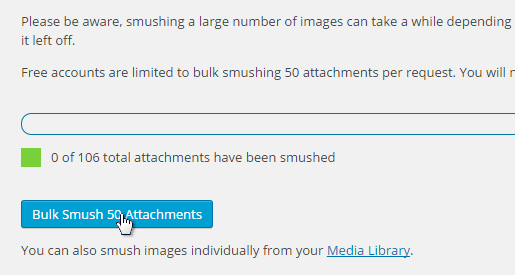
Optimization Technique 2: Serve Static Content from Cookie-Less Domain.
What this means is the content transferring from your subdomain to domain has no cookies attached to it. In typical webpage, components such as Photos, Flash and Stylesheets takes some time to download on the user’s machine. This waiting time could be the reason for someone to lose the interest of your website, in order to inhibit it from happening, you should serve the static content from the cookie-less domain. Fortunately, WordPress provides a native feature to enable it. It can be done be done by simply setting up the following two constants in the site’s wp-config.php file: Define ("WP_CONTENT_URL", "http://static.Nameofdomain.com"); Define ("COOKIE_DOMAIN", "www.Nameofdomain.com"); Note: Upon doing this, ensure that you have marked “blog info ('template_directory')" (Without quote) in order to load your static content from your theme files.Optimization Technique 3: Using Content Delivery Network (CDN) Plugins
This method is ideal for high traffic websites, using CDN plugins is a common practice among a lot of successful WordPress sites owners. The only problem now prompts is CDN does not come cheap, these can be very costly but certainly the best method to optimize a WordPress site. We have listed few best CDN Plugins for your site.Optimization Technique 4: Utilize Cached Data Using W3 Total Cache Plugin.
First, you need to download and install W3 Total Cache Plugin on your WordPress site. It will optimize all the caches on your site that will certainly increase the website performance.Toggle on the Caching Data:
Next up, you will see a new section called “Performance” in the left admin panel of your WordPress site. Navigate to the “General” section. Now check-in in the box in front of “Toggle all caching types on or off (at once)”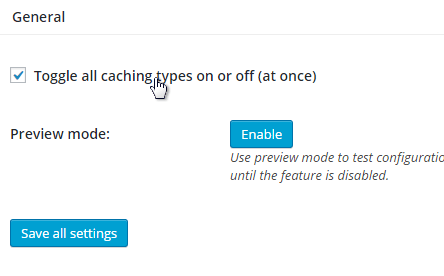
Activate Minify:
In the “General” section, scroll down, you’ll see a section titled as “Minify”, now check-in the box infront of “Enable” option. Also, select the auto mode from the “Minify Mode” section. Upon doing so, click on “Save All Settings” and Voila!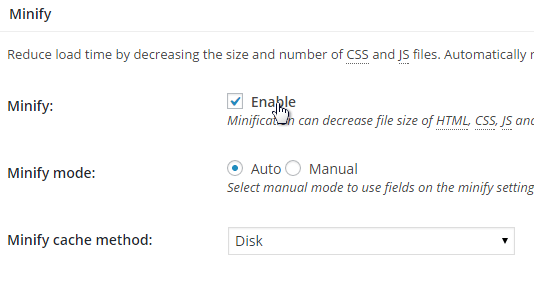
Enable HTML & XML in Minify Settings:
In the Minify sub-section, scroll down the page and you will see “HTML & XML” options, in the section of “HTML Minify Settings” make sure you check in the “Enable” box. You can also enable CSS and JS minification from the same page.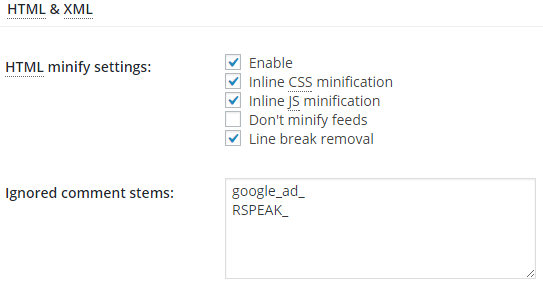
Optimization Technique 5: Setting Up an Expiring Date for Cache Header.
Setting up a cached header for the static content is a common practice among WordPress users. In order to set an expire header on your WordPress site, you will need to use the following code, as given by HTML 5 Boiler Plate. You can do that by editing your .Htaccess file. The main purpose for this is to inform the server to expire the header on the provided date until then it will save the headers in the cache format. So, here is how the code goes:ExpiresActive on
# Perhaps better to whitelist expires rules? Perhaps.
ExpiresDefault "access plus 1 month"
# cache.appcache needs re-requests
# in FF 3.6 (thx Remy ~Introducing HTML5)
ExpiresByType text/cache-manifest "access plus 0 seconds"
# Your document html
ExpiresByType text/html "access plus 0 seconds"
# Data
ExpiresByType text/xml "access plus 0 seconds"
ExpiresByType application/xml "access plus 0 seconds"
ExpiresByType application/json "access plus 0 seconds"
# RSS feed
ExpiresByType application/rss+xml "access plus 1 hour"
# Favicon (cannot be renamed)
ExpiresByType image/x-icon "access plus 1 week"
# Media: images, video, audio
ExpiresByType image/gif "access plus 1 month"
ExpiresByType image/png "access plus 1 month"
ExpiresByType image/jpg "access plus 1 month"
ExpiresByType image/jpeg "access plus 1 month"
ExpiresByType video/ogg "access plus 1 month"
ExpiresByType audio/ogg "access plus 1 month"
ExpiresByType video/mp4 "access plus 1 month"
ExpiresByType video/webm "access plus 1 month"
# HTC files (css3pie)
ExpiresByType text/x-component "access plus 1 month"
# Webfonts
ExpiresByType font/truetype "access plus 1 month"
ExpiresByType font/opentype "access plus 1 month"
ExpiresByType application/x-font-woff "access plus 1 month"
ExpiresByType image/svg+xml "access plus 1 month"
ExpiresByType application/vnd.ms-fontobject "access plus 1 month"
# CSS and JavaScript
ExpiresByType text/css "access plus 1 year"
ExpiresByType application/javascript "access plus 1 year"
ExpiresByType text/javascript "access plus 1 year"
Header append Cache-Control "public"
Wrapping It Up
Operating WordPress is not as complex as it sounds, using the right plugins and techniques will certainly help your WordPress site work with alacrity and presents better performance. There are several other tricks to optimize a WordPress site that we cannot discuss all of them here. But we have compiled the only methods that received the positive review and are compatible with the latest WordPress 4.4.1 version.Which method works best for you? Are you still learning new ways to optimize the WordPress Site? Is your Website Working Slow? If you have any question, feel free to state it in the comment section below.
Want to Learn More About WordPress? Grab a copy of:
Wordpress: Bootcamp - Learn the Basics of Wordpress in Two Weeks (FREE Books, Wordpress For Beginners, Wordpress Development) (And Support Us at the Same TIme!)
(And Support Us at the Same TIme!)
Size Matters: Why is it Necessary Yo Optimize Your WordPress?
![Size Matters: Why is it Necessary Yo Optimize Your WordPress?]() Reviewed by Unknown
on
13:09:00
Rating:
Reviewed by Unknown
on
13:09:00
Rating:
No comments: